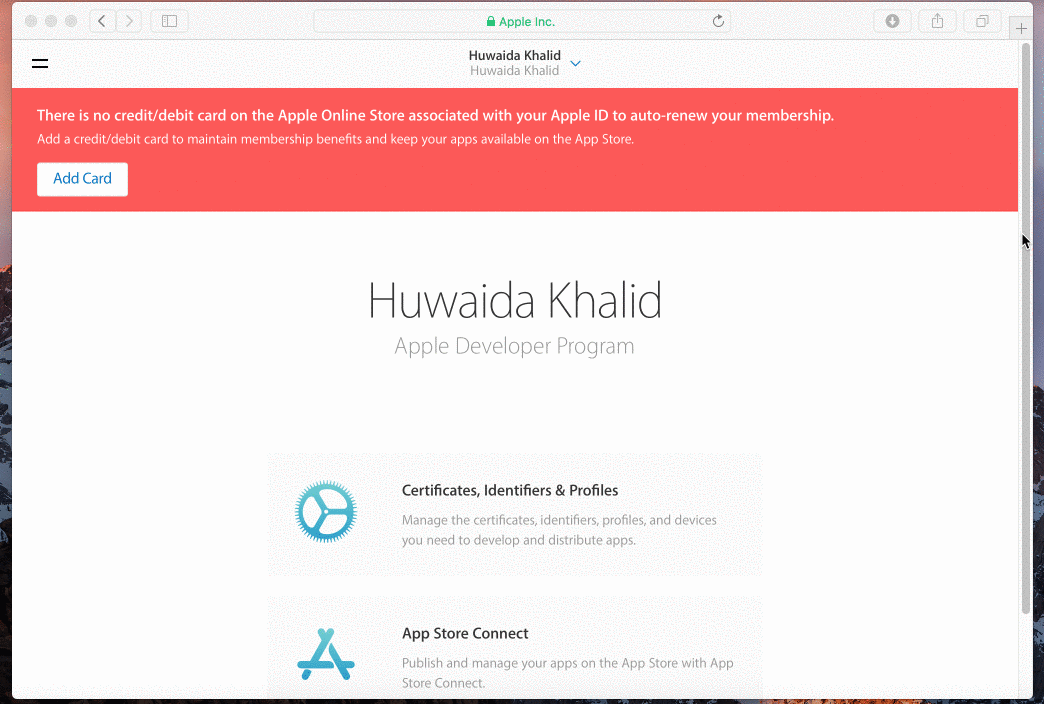Requirements
The backend was built with Node.js, Express and MongoDB. Also, Parse SDK is used as API to store and manage app data, send push notifications and run cloud functions.
We recommend the self-hosted installation if you’re familiar with accessing servers via SSH, running scripts, and similar tasks. Also, it’s the cheapest option for running the backend services.
If you don’t feel comfortable with the above, you might want to try the cloud installation.
Also, you need to create accounts on services like Google, Mailgun, Stripe, etc.
Google Services (Push notifications / Google maps)
- In your web browser, visit the Firebase console and sign in with your Google account.
- Create a new project.
- Click on the gear icon in the upper left and select the option Project Settings.
- Click on the Cloud Messaging tab.
- Copy the Server Key and the Sender ID.
Create an API key in order to use Google Maps. You can generate this key following this guide.
Mailgun
Mailgun allows us to send emails through a flexible API and without the need to install extra software on our server.
- Go to the Mailgun website and create a new account.
- Add a new domain and verify it. Mailgun recommends use a sub-domain (ex.: mg.yourdomain.com).
- Select your domain and take note of your API Key.
Stripe (optional)
Create an account and grab your Secret and Public keys.
OneSignal (optional)
Sign up and grab your App ID & API Key.
Don’t forget to enable the iOS and Android platforms on the OneSignal Dashboard. We recommend to read the documentation and follow the step-by-step instructions.
iOS notifications (optional)
To follow the steps below you should have an Apple developer account and a Mac. We have to do the following in the developer portal:
- Create a new App ID with the notification service enabled.
- Create the notification certificate in development and production mode.
- Download and install the certificates on your computer.
- Export the certificates to P12 format.
- Copy the .P12 certificates to the
/pushfolder located in the api folder.
You can click on the image to see the full video.
When creating the App ID it’s important to select the option with the explicit suffix. Also it’s recommended to set this ID with our domain in reverse order. For example in our case it would be com.quanlabs.nearme